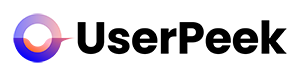This guide will walk you through understanding your dashboard on our remote user testing software. Your dashboard is the control center for all your projects and tests, and knowing how to navigate it is crucial for efficient and effective use of our platform.
1. Log In to Your Account
Begin by logging into your account on our website. Upon successful login, you’ll be directed to your personal dashboard.
2. Dashboard Overview
Your dashboard is divided into several sections that represent your testing journey.
You start by creating a new project or add a test to an existing project.
Here’s an overview of the existing dashboard:
Projects Tab: This tab contains all the projects you’ve created. Clicking on a specific project will take you to a detailed page where you can see the tests associated with that project and their status.
Research Tab: This tab provides a quick view of all the tests you’ve created, both those tied to a project and standalone ones. You can sort them based on their status: live, paused, or completed.
Results Tab: Here you will find the results from your completed tests. Results can be viewed in various formats including charts, graphs, and raw data.
Reports Tab: Here you will find the reports from your completed tests. Reports can currently be viewed in raw data in an xlsx-file. (Various formats including charts, graphs will follow).
Create Test Button: This prominent button is a quick way to start creating a new test without having to navigate to a specific project.
Account Settings: Located in the top right corner, here you can manage your account details, credits and plans, and billing information.
Help Center Link: If you ever need help, this link will take you straight to our comprehensive Help Center, where you can find detailed guides and FAQs.
3. Navigating Your Dashboard
Now that you’re familiar with what each tab and button does, navigating your dashboard should be straightforward.
To start a new project or test, use the “Create Test” button or navigate to the “Projects” tab.
To monitor ongoing tests, use the “Research” tab.
To review the results and insights from your completed tests, go to the “Results” tab.
To download the reporting from your completed tests, go to the “Reports” tab.
To update account settings or view notifications, use the profile icon in the top right corner.
Congratulations! You are now familiar with your dashboard. Understanding this space is the first step to efficiently using our remote user testing software to gain valuable insights.
Remember, if you ever need assistance, our support team is ready and willing to help. Don’t hesitate to reach out through the “Help Center” link on your dashboard. Happy testing!