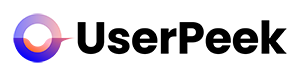After creating your test and setting up the scenarios, it’s time to run your test and start gathering valuable insights from users. In this guide, we will walk you through how to launch your user test on our remote user testing platform. Let’s begin:
1. Log In to Your Account
First things first, log into your account. After logging in, you’ll be directed to your dashboard.
2. Navigate to ‘Tests’ or ‘Projects’
From your dashboard, either click on the ‘Create a new Test’ button to create a new test or select a specific project from the ‘Projects’ tab to locate an existing test within a project.
3. Locate Your Test
Find the test you want to run. If you’re starting a new test and did not order tests right after the test setup, it will be listed on the ‘Test” tab and is listed as a ‘Draft’.
4. Launch the Test
Find the ‘Launch Test’ or ‘Resume Test’ button and click it. You will be taken to a confirmation screen. If everything looks right, confirm the action, and your test will go live. Users who fit your audience criteria will start to receive invitations to participate in the test.
5. Monitor Your Test
Once your test is live, you can monitor its progress from the ‘Tests’ tab. Once it started, it will be listed as in State “Running”. Once the test is finished, it changes to “Finished”. You will be also informed by email if your test is finished.
Please note: Once the test is running, you won’t be able to stop or pause it. Make sure you review your test setup before launching the test.
Congratulations! You’ve now launched your user test. Once the test is completed, you can analyze the results and gain valuable insights into your product or service.
If you have further questions or need additional assistance, please refer to other articles in our Help Center or contact our support team. Happy testing!