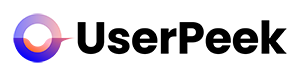After you have successfully run your user test, it’s time to view and analyze the results. This guide will walk you through the process of accessing and understanding your test results on our remote user testing platform.
1. Log In to Your Account and Navigate to ‘Results’
Start by logging into your account. Upon successful login, you’ll be taken to your dashboard.
From your dashboard, go to the ‘Results’ tab. If you haven’t already selected a project, a modal will open. Select the project your test is linked to. Here you’ll find a list of all videos that have been recorded within the selected project. The newest videos are listed top.
3. View the Videos
Select the video you want to review. Click on the video-thumbnail to view it in the video player.
4. Use Transcripts to Easily Add Notes and Tags or Create Quotes and Clips
Start adding notes and tags to your video to document specific answers, reactions or behaviors throughout the test. Review each video and gather information for each topic.
5. Analyze your Results
After reviewing all videos, look for patterns in your results. Are users encountering the same issues? Are they completing the tasks as expected? The answers to these questions will provide valuable insights into how you can improve your product or service.
Congratulations! You’ve now learned how to view and understand your test results. The data and insights gathered from user tests are invaluable for improving your user experience and meeting your customers’ needs.
If you have further questions or need assistance, feel free to explore other articles in our Help Center or contact our support team. Happy testing!