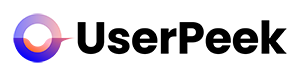We’re excited to guide you through the process of starting your first project with our remote user testing software. A project is a great way to organize your user tests and keep all related data in one place. Here’s a step-by-step guide to help you start your first project:
1. Log In to Your Account
To start, you will need to log in to your account. Go to our website and click on the “Login” button, usually located at the top-right corner of the website. Enter your registered email address and password to log in.
2. Navigate to ‘Projects’
Once you’ve logged in, you’ll be directed to your dashboard. From here, find and click on the “Projects” tab located in the main navigation bar. This will take you to the Projects page.
3. Create a New Project
On the Projects page, you’ll find an option labeled “Create New Project”. Click on this button to start creating your project.
4. Name Your Project
A dialog box will pop up prompting you to name your project. Choose a name that relates to the test you’re planning to run. This will make it easier for you to identify and track your project.
5. Save Your Project
After naming your project, click on “Save” button to finalize the creation of your project.
Congratulations! You have now created your first project. You can view it on your Projects page.
6. Start Creating Tests
With your project set up, you can now start creating tests. Each project can include multiple tests. To create a test, go into your project and click on “Create Test”. Follow the prompts to set up your test.
Remember, starting a project is just the beginning. The real insights come from creating, running, and analyzing your user tests. For more guidance on these steps, see our articles on “Creating Tests,” “Managing Tests,” and “Results and Reporting” in the Help Center.
If you have any questions or run into any issues, don’t hesitate to reach out to our support team. We’re here to assist you and ensure your testing projects run smoothly. Happy testing!