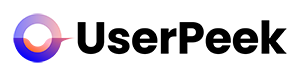This article guides you step-by-step through the process of creating an account on UserPeek – the remote user testing software for Growth.
Having an account will enable you to create tests, invite participants, get videos, manage projects, view test results, and communicate effectively with teams and stakeholders. Follow these simple steps to set up your account:
1. Visit Our Website
Open your preferred web browser and navigate to our official website: .
2. Locate the ‘Sign Up’ Button
Once you’re on our homepage, look for a button or link that says “Sign Up”. This is typically located at the top right corner of the website. Click on this button.
3. Fill Out the Registration Form
You’ll be directed to our registration form. Here, you’ll need to provide some basic information about yourself and your company. This includes:
Full Name
Username
Email Address
Company Name
Please ensure that all the information provided is accurate.
4. Choose a Password
You’ll need to create a secure password for your account. We recommend using a combination of uppercase and lowercase letters, numbers, and special characters to enhance security.
5. Accept the Terms and Conditions
Before you can complete your registration, you’ll need to read and accept our Terms and Conditions and Privacy Policy. We recommend taking the time to go through these documents to understand our practices regarding user data and software usage.
6. Click ‘Create Account’
Once you’ve filled in all the necessary information and accepted the terms, click the “Create Account” button.
7. Verify Your Email Address
You will receive a confirmation email at the address you provided. To verify your account, click the link in the email.
If you do not receive the confirmation email within a few minutes, please check your spam folder. If the problem persists, contact our support team for assistance.
Congratulations! You now have an account with our remote user testing software. With your account, you can start creating and managing user tests right away.
For more detailed guidance on how to create and manage tests, view our articles under “Creating Tests” and “Managing Tests” in the Help Center. If you have any further questions or need assistance, don’t hesitate to reach out to our support team. We’re here to help!