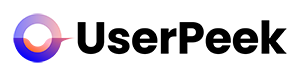In this guide, we’ll take you through the process of creating a test on our remote user testing software. By the end of this guide, you should be able to set up your own user test and start collecting valuable insights. Let’s dive in:
1. Log In to Your Account
Start by logging into your account. Upon successful login, you’ll be taken to your dashboard.
2. Navigate to ‘Tests’ or ‘Projects’
From your dashboard, you can create a test in two ways: either as part of a project or as a standalone test. To create a test within a project, navigate to ‘Projects’, select the project you want, and click on ‘Create Test’. To create a standalone test, go to the ‘Tests’ tab and click on ‘Create Test’.
3. Fill Out the Test Details
You’ll be taken to a new page where you’ll need to fill out your test details:
Test Name: Choose a clear and descriptive name that helps you and your team identify the test later.
Project Name: If starting a new Test by scratch, you need to link your test to a project. Either create a new project by filling in a new name or checkmark “Add to an existing project” and select a project from the dropdown.
Test Scenario: Write down the scenarios or tasks you want the test participants to complete. Make sure these are clear and straightforward.
Test Audience: Define the demographic or user group you want to target. You can select criteria such as age, location, gender as basic demographics. More advanced demographics will follow soon..
4. Launch the Test
Once you’re satisfied with your test setup, click on ‘Order videos’. If you already have credits, your test will start running after clicking the button. If you do not have credits yet, you’ll be taken to a Payment modal where you can buy credits. After a successful payment your test will go live.
5. Monitor Your Test
After launching your test, you can monitor its progress from the ‘Tests’ tab in your dashboard. Here you can see if the test is in draft, running or completed. Eventually view the results when the test is completed.
Congratulations! You’ve just created your first user test. Remember, the key to a successful user test is a clear objective and well-defined scenarios. So, always keep your test goals in mind while setting up your tests.
If you need more detailed information about different test types, setting up scenarios, or selecting your test audience, check out our other articles in the Help Center. And as always, our support team is here to help if you need any assistance. Happy testing!