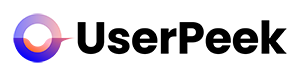A brief explanation on how to record your tests
You can record your tests either on your PC, Mac or on your iPad, Android Tablet, iPhone or Android Phone using our recording tools. All your tests are uploaded automatically after you stop the recording.
Of course, our software is free.
On Computers
Log in the UserPeek Tester App with your email and your password and start your test.
After giving the browser permission to Record your Screen & Microphone you can start the task. Your screen will be automatically recorded after starting the task. Make sure to speak 15 – 20 minutes. When you are finished click on “Finish Test”. Your video will be uploaded.
Additionally, there will be a timer running which allows you to see how long you’ve been recording.
On iOS and Android Devices
Download the UserPeek iOS or Android App from iTunes or the Google Play Store. Log in with your email and your password and start your test. Then all available tests show up and you can choose the one you want to start with. Turn your phone on “Do Not Disturb”.
After giving the app permission to Record your Screen & Microphone your screen will be automatically recorded. Make sure to speak 15-20 minutes. When you are finished click on “Finish Test”. Your video will be uploaded.